Restarting my iPhone 11 has helped me fix minor phone issues like an unresponsive touchscreen and the once-in-a-while spinning wheel.
If you’ve used an older iPhone, You’ll notice that the iPhone 11/ pro and pro max don’t have a home button, there have been some major changes to the look of the iPhone series after the iPhone 8 release in 2017.
How to Force Restart an iPhone 11/ 11 Pro/ 11 Pro Max

You can restart your iPhone 11 in 4 simple steps. Doing a force restart is the quickest way to restart your iPhone, and it should only take about 20 seconds to fully restart your iPhone 11.
I have had to force restart my iPhone 11 a couple of times, once when the screen was stuck on the loading circle whilst in the middle of a Zoom meeting. It’s also best to do a force restart if your iPhone 11 is unresponsive.
This step-by-step guide will force your phone to restart and hopefully resolve the software issue with your iPhone 11.
1. Press once and release the volume up button (don’t hold it down).
2. Press once and release the volume down button (don’t hold it down).
3. Press and hold the button on the right side of your iPhone 11 (the sleep/wake button) until the Apple logo appears.
4. Release the button when the Apple logo appears and your iPhone 11 will restart itself.
Easy Steps to Soft Restart your iPhone 11 – Method 2
This method can be painfully slow, it almost feels like an eternity before the Apple logo appears. You also may not be able to use this method to restart your iPhone, and you may find your phone wouldn’t respond.
1 Press and hold the button at the right side and also either of the Volume Up or Down buttons of your iPhone 11.
2. Don’t release the buttons until you see “slide to power off” appear on your phone’s screen.
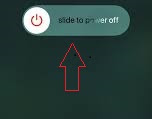
3. Toggle the switch to the right to turn it off, this may take a few seconds.
4. For the last step, press and hold the button on the right side of the iPhone 11 until the apple logo appears to complete the restart.
If you have followed the methods above and you still see a black screen or your screen is still frozen. You could enter into recovery mode or DFU mode to reload the software of your iPhone 11, you could also visit the Apple support page for more insights on how to get the issue fixed.

informative
It’s great to see this here, great article, very informative. Thank you for sharing this.
Thanks for this nice article.