As a user, using what cloud according to his needs. He may use Box first and Egnyte later. There are many factors: price, storage volume, features and so on. Because different cloud dives have different advantages, many users have several accounts of different clouds.
Why need MultCloud to manage multiple clouds?
Use all clouds need to open all clients on the desktop? It’s bewildered. If you want to move files from one cloud to another, download them to the local disk then upload to another one? For small files, the way is OK. However, for huge files, the way is unrealistic. The tool MultCloud lets you transfer directly from one cloud to another without downloading and re-uploading.
MultCloud is a web app for managing multiple clouds in one place. It combines all clouds and manage them using common operations like in Windows explorer. The key feature of MultCloud is transferring as well as syncing.
How to use MultCloud?
Since MultCloud is an app based on website, so visit its website and register an account, then you can sign in MultCloud. Another way to enter in MultCloud is clicking Experience without signing up.
In MultCloud, add your cloud. MultCloud supports not only cloud drives: Dropbox, Dropbox for Business, Google Drive, Box, Amazon S3, Amazon Cloud Drive, SugarSync, Alfresco, hubiC, Evernote, OneDrive, OneDrive for Business, MEGA, Egnyte, CloudMe, Cubby, MyDrive, WEB.DE, Yandex, HiDrive, MySQL, Flickr, MediaFire, ownCloud, ADrive, BaiDu, but also WebDav and FTP/SFTP. The adding process is safe, because it needs your authorization. The API is provided by the vendor. MultCloud doesn’t save your data and files neither username nor password. MultCloud using 256-bit AES Encryption for SSL when transferring.
After adding will jump to Cloud Explorer automatically, files in your cloud will be displayed in MultCloud’s interface. Normal operations are create new folder, upload, download, delete, rename, cut, copy&paste, copy to, preview, share and so on. Drag&drop can copy files to another cloud too.
For complex and professional transfer or sync, please switch to Cloud Transfer and Cloud Sync Service. You can set overwritten, filter, email notification, schedule, etc. MultCloud designed 8 sync ways: simple sync, mirror sync, move sync, cumulative sync, update sync, incremental backup sync, full backup sync and two-way sync.
More about MultCloud
The bell icon at the left bottom of MultCloud is changelogs, you can learn every version of MultCloud from there. Links will link to related pages to know more about MultCloud. Error list are logs. Task Manager is at the right top of MultCloud, you can check, re-edit and re-commit tasks. The present icon is MultCloud’s points system. You can get unlimited traffic here. At last, MultCloud has a chrome extension.

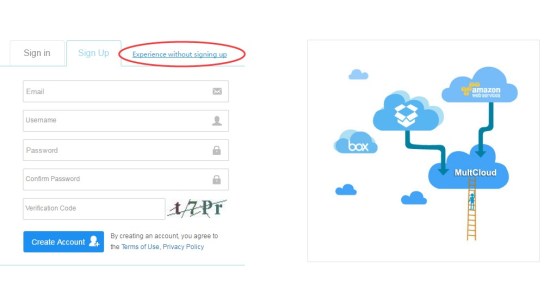

Thanks Emily, I was looking for a tool like MultCloud. It saved me a lot of time.